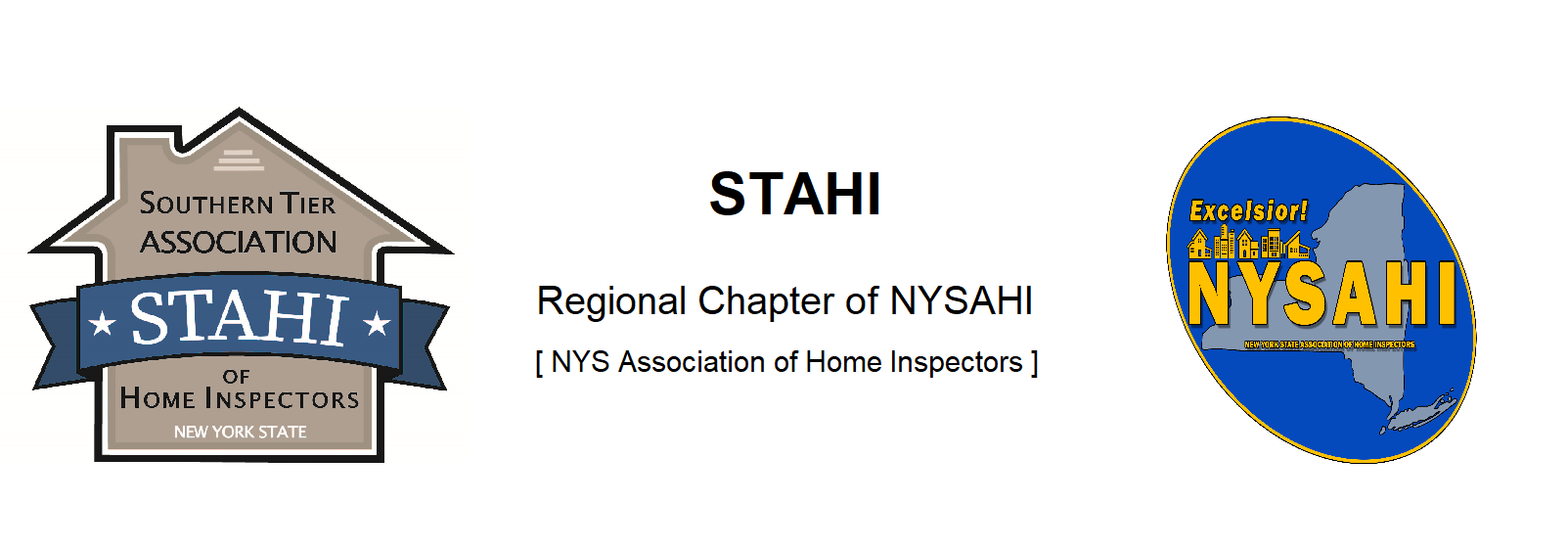From Tom Sherman:
Welcome to NETinspect and thanks for joining us! If you are a first-time user, there are a few things I want to
make you aware of. First, we developed this proprietary software for running seminars both in person and online.
Here are a few things you should know:
• So, first things first, do you have Zoom downloaded to your computer? If not, you should do so ASAP
just so that part is out of the way. Here is the link https://zoom.us/download and it’s free to you.
• By signing up for the seminar, you have created an “account” with NETinspect, our training school.
Make sure you log in using the same email you used to set up your account. You also chose a password
during signup, which you will need to remember to sign in. Write these down and save them.
• Once I open the seminar you will receive the link by email to check into the seminar. IMPORTANT:
Don’t worry about opening your Zoom program, as you need to login through the NETinspect site, so
follow the link and it will take you where you need to go. (It will put you into the Zoom program
automatically)
• CLARIFICATION: Checking into the seminar is different than signing into the classes.
◦ Checking into the seminar means you are present.
◦ Signing into and out of the classes is like signing the paper that went around at the beginning and
end of each class that you needed to put your signature on. Only we’re handling it remotely!
• After that, when I open the first class, you will receive an email (and/or text) prompting you to sign into
the class. This is a box you can sign into on your phone/tablet using your finger or a stylus pen. (The box
can also be found under the CERTIFICATES link on the NETinspect dashboard
https://netinspect.us/dashboard NOTE: You will not see the actual box until I open or close each class
• NY-DOS RULES: You must be visible throughout the classes, so you cannot put a picture of your pet
llama Louie up in your place; we gotta see your mug!
• PRO TIP: If you have an iPhone or Android, you should log into your NETinspect account now and go
to the UPDATE NOTIFICATIONS link on the dashboard. The notification is defaulted to “EMAIL”.
Change that to “ALL” and save your changes. Then you will get both an email and a text notification on
your phone. (Text is easier to sign-in and out with in my opinion, but either works)
• Same thing when I close the class. You will get the notification, click on the link and it will take you to
the sign-out box.
• Once you successfully sign in and out of a class, a DOWNLOAD CERTIFICATE link will appear and
the certificate will also be saved into your NETinspect account, which you can access at any time in the
future. (No need to remember where you put that paper 6 months from now…it will always be sitting in
your account.)
• Next class, repeat of the first. Notification / sign-in / sit through the class / sign-out / certificate!
• PRO TIP: It’s easiest to use your computer to view the classes and your phone (or tablet) to sign in and
out with.
I know this sounds like a lot, but the software pretty much leads you where you need to go, and I can assist from
my end if need be. I am also available after the classes if you run into problems, so don’t sweat the small stuff.
We’ll get it all taken care of.
Let me know if you have any questions in the meantime. Thanks again for signing up!